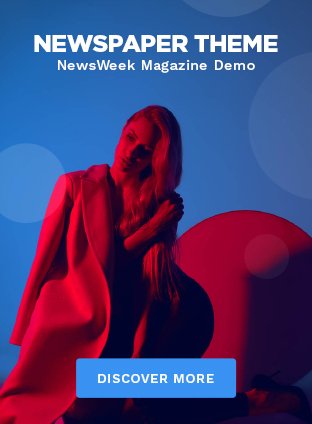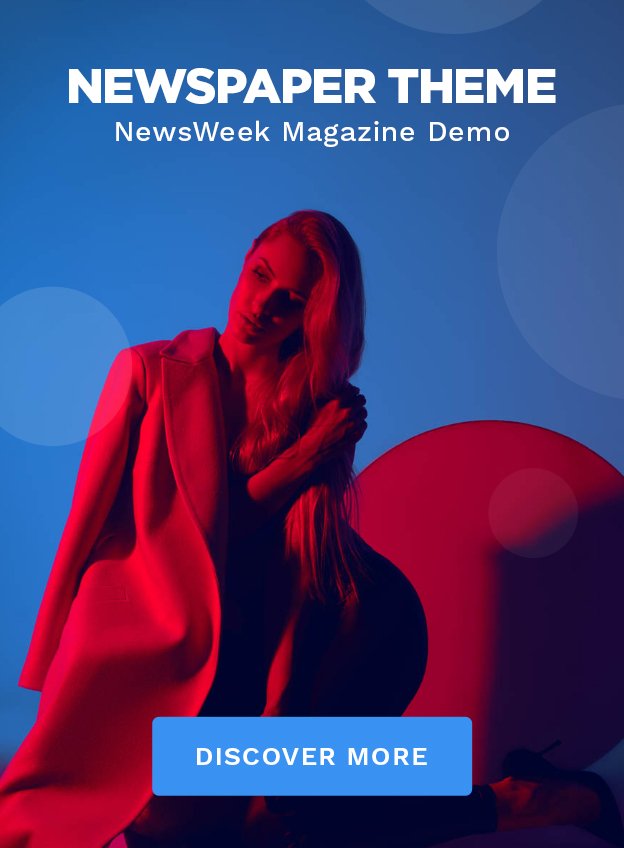McAfee is a popular antivirus solution that protects millions of computers worldwide. However, users occasionally encounter issues where McAfee fails to launch on Windows 11 or 10. This comprehensive guide will walk you through various methods to fix McAfee not launching on Windows 11/10 problem. We’ll cover everything from basic troubleshooting to advanced solutions, ensuring you can get McAfee up and running again.

Understanding the Issue
Before diving into solutions, let’s briefly discuss why McAfee might not launch:
- Corrupted installation files
- Conflicting software
- Outdated Windows or McAfee versions
- System file issues
- Malware interference
Now, let’s explore how to address these problems step by step.
Basic Troubleshooting Steps
Step 1: Restart Your Computer
First, try the simplest solution: restarting your computer. Here’s why it helps:
- Clears temporary files and processes
- Resets system resources
- Often resolves minor software conflicts
After restarting, attempt to launch McAfee again.
Step 2: Check for Windows Updates
Keeping Windows up-to-date is crucial for software compatibility. Follow these steps:
- Press Win + I to open Settings
- Click on “Windows Update”
- Select “Check for updates”
- Install any available updates
- Restart your computer if prompted
After updating, try launching McAfee once more.
Step 3: Update McAfee
An outdated McAfee version might cause launching issues. Here’s how to update:
- Right-click the McAfee icon in the system tray
- Select “Check for updates”
- If updates are available, install them
- Restart your computer after updating
Updating McAfee often resolves launching problems.
Step 4: Run the McAfee Virtual Assistant
McAfee provides a virtual assistant to help troubleshoot issues. To use it:
- Visit the McAfee Virtual Assistant website
- Click “Start Chatting”
- Type “McAfee not launching”
- Follow the assistant’s prompts and suggestions
The virtual assistant can provide targeted solutions for your specific issue.
Advanced Troubleshooting Techniques
Step 5: Use the McAfee Software Removal Tool
If basic steps don’t work, try removing and reinstalling McAfee. Here’s how:
- Download the McAfee Consumer Product Removal tool (MCPR)
- Close all open programs
- Run the MCPR tool as an administrator
- Follow the on-screen instructions to remove McAfee
- Restart your computer
- Reinstall McAfee from the official website
This process ensures a clean installation of McAfee.
Step 6: Check for Conflicting Software
Other security software might interfere with McAfee. To check:
- Open Control Panel
- Go to “Programs and Features”
- Look for other antivirus or security software
- Uninstall any conflicting programs
- Restart your computer
- Try launching McAfee again
Removing conflicting software often resolves launching issues.
Step 7: Run a System File Checker (SFC) Scan
Corrupted system files can cause software problems. Run an SFC scan:
- Open Command Prompt as administrator
- Type “sfc /scannow” and press Enter
- Wait for the scan to complete
- Restart your computer
- Attempt to launch McAfee
SFC scans repair corrupted Windows system files.
Step 8: Perform a Clean Boot
A clean boot helps identify software conflicts. Here’s how:
- Press Win + R, type “msconfig”, and press Enter
- Go to the “Services” tab
- Check “Hide all Microsoft services”
- Click “Disable all”
- Go to the “Startup” tab and click “Open Task Manager”
- Disable all startup items
- Restart your computer
- Try launching McAfee
If McAfee launches in clean boot, gradually re-enable services to identify the conflict.
Addressing Specific Error Messages
Step 9: Fix “Error 7305” or “Error 1603”
These errors often indicate installation issues. Try these steps:
- Uninstall McAfee using the MCPR tool
- Download and run the McAfee Pre-Install Tool
- Restart your computer
- Reinstall McAfee
The Pre-Install Tool helps resolve common installation errors.
Step 10: Resolve “Error 0x80070643”
This error suggests Windows Installer problems. To fix:
- Open Command Prompt as administrator
- Type “msiexec /unregister” and press Enter
- Then type “msiexec /regserver” and press Enter
- Restart your computer
- Try reinstalling McAfee
This process re-registers the Windows Installer service.
Dealing with Malware Interference
Step 11: Perform a Malware Scan
Malware might prevent McAfee from launching. Use Windows Defender:
- Press Win + I to open Settings
- Go to “Privacy & security” > “Windows Security”
- Click “Virus & threat protection”
- Select “Scan options”
- Choose “Full scan” and click “Scan now”
- After the scan, restart your computer
- Try launching McAfee
Removing malware can restore McAfee’s functionality.
Step 12: Boot in Safe Mode
Safe Mode helps isolate software issues. To use it:
- Press Win + I to open Settings
- Go to “System” > “Recovery”
- Under “Advanced startup”, click “Restart now”
- Choose “Troubleshoot” > “Advanced options” > “Startup Settings”
- Click “Restart”
- Press 4 to start in Safe Mode
- Try launching McAfee in Safe Mode
If McAfee launches in Safe Mode, a third-party program might be interfering.
Repairing Windows Components
Step 13: Run DISM Tool
The Deployment Image Servicing and Management (DISM) tool can help. Here’s how:
- Open Command Prompt as administrator
- Type “DISM /Online /Cleanup-Image /RestoreHealth”
- Press Enter and wait for the process to complete
- Restart your computer
- Try launching McAfee
DISM repairs the Windows component store.
Step 14: Repair Visual C++ Redistributables
McAfee requires specific Visual C++ components. To repair them:
- Open Control Panel
- Go to “Programs and Features”
- Find “Microsoft Visual C++ Redistributable” entries
- Right-click each and select “Repair”
- Restart your computer
- Attempt to launch McAfee
Repairing these components can resolve launching issues.
Network-Related Solutions
Step 15: Reset Network Settings
Network issues can affect McAfee’s functionality. Reset network settings:
- Open Settings
- Go to “Network & Internet” > “Advanced network settings”
- Click “Network reset”
- Follow the prompts to reset network settings
- Restart your computer
- Try launching McAfee
This process can resolve network-related launching problems.
Step 16: Check Firewall Settings
Windows Firewall might block McAfee. To check:
- Open Control Panel
- Go to “System and Security” > “Windows Defender Firewall”
- Click “Allow an app or feature through Windows Defender Firewall”
- Ensure McAfee entries are checked for both private and public
- If not listed, click “Change settings” and add McAfee
- Click “OK” and try launching McAfee
Proper firewall settings ensure McAfee can communicate properly.
Registry-Related Fixes
Step 17: Edit the Registry
Warning: Editing the registry can be risky. Proceed with caution:
- Press Win + R, type “regedit”, and press Enter
- Navigate to “HKEY_LOCAL_MACHINE\SOFTWARE\McAfee\Endpoint\AV”
- Right-click in the right pane and create a new DWORD (32-bit) value
- Name it “EnableOldAgentDubai” and set its value to 1
- Restart your computer
- Attempt to launch McAfee
This registry edit can resolve certain launching issues.
Step 18: Use Registry Cleaner (Optional)
Consider using a reputable registry cleaner:
- Download and install a trusted registry cleaner
- Run a scan of your registry
- Review and apply suggested fixes
- Restart your computer
- Try launching McAfee
Be cautious when using registry cleaners and always back up your registry first.
Reinstallation and Recovery Options
Step 19: Perform a Clean Reinstallation
If all else fails, try a clean reinstallation:
- Uninstall McAfee using the MCPR tool
- Use a third-party uninstaller to remove leftover files
- Restart your computer
- Download the latest McAfee installer
- Install McAfee with default settings
- Restart your computer again
- Launch McAfee
A clean reinstallation often resolves persistent launching issues.
Step 20: Consider System Restore
As a last resort, use System Restore:
- Press Win + R, type “rstrui”, and press Enter
- Follow the wizard to choose a restore point
- Select a point before the McAfee issues started
- Complete the restoration process
- After restoration, try launching McAfee
System Restore can revert your system to a working state.
Preventive Measures
To avoid future launching issues:
- Keep Windows and McAfee updated regularly
- Avoid installing multiple antivirus programs
- Perform regular system maintenance
- Be cautious when installing new software
- Back up your system regularly
These practices help maintain a healthy system environment for McAfee.
Conclusion
Resolving McAfee launching issues on Windows 11/10 can be challenging. However, by following this comprehensive guide, you can troubleshoot and fix most problems. Remember to start with basic steps before moving to advanced solutions. If issues persist, don’t hesitate to contact McAfee support for professional assistance.
By maintaining your system, keeping software updated, and following best practices, you can minimize the likelihood of encountering McAfee launching problems in the future. Stay vigilant, keep your system protected, and enjoy the benefits of a well-functioning antivirus solution.—trangran