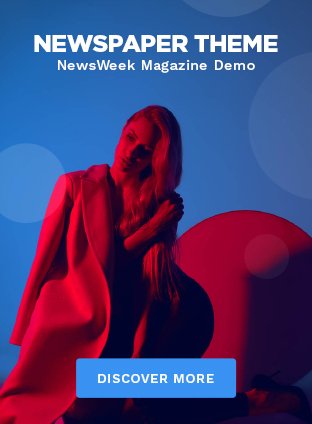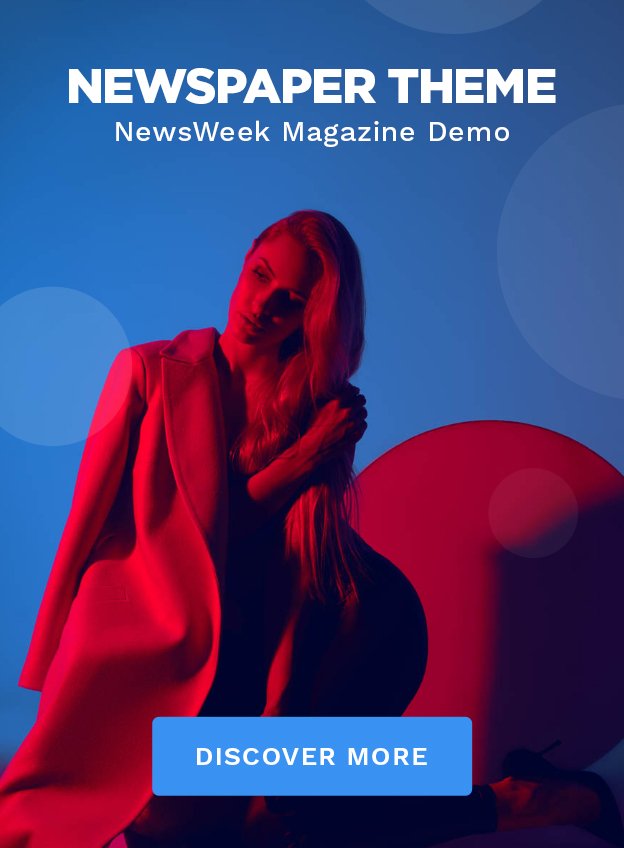In the world of computing, maintaining a normal CPU temp is crucial. Whether you’re a gamer, developer, or casual user, ensuring that your CPU stays within an optimal temperature range prevents system crashes, performance throttling, and long-term hardware damage. Understanding how to monitor and manage CPU temperatures can keep your computer running at peak efficiency. This guide covers everything you need to know about what constitutes a normal CPU temperature, common causes of overheating, and how to prevent it.
What is a Normal CPU Temp?
The normal temperature for a CPU depends on its workload and the specific CPU model. Typically, when idle or performing low-demand tasks like browsing the internet, your CPU should remain in the range of 30°C to 45°C. For more demanding activities such as gaming, video rendering, or running complex software, temperatures between 60°C and 85°C are expected. However, consistently staying above 85°C signals potential overheating, which requires attention.
- Idle Conditions: 30°C – 45°C
- Under Load (Gaming, etc.): 60°C – 85°C
- Overheating Threshold: 85°C+
Laptop CPUs generally run hotter than desktop CPUs due to their confined space and less efficient cooling systems. To avoid overheating, it’s crucial to ensure your cooling system can handle high workloads.
Factors Affecting CPU Temperature
Several factors contribute to how hot your CPU runs, some of which are easily manageable with the right knowledge. Here are the key factors:
- Workload Intensity: The more tasks your CPU handles simultaneously, the higher the temperature. Gaming, video editing, or running heavy software puts considerable stress on your CPU, driving up temperatures.
- Ambient Room Temperature: The environment your computer is in can significantly affect CPU temp. A room that is too hot will make it harder for your cooling system to maintain optimal temperatures.
- Type of Cooling System: Stock coolers, air coolers, and liquid cooling systems all have varying degrees of effectiveness. A stock cooler may struggle under heavy loads, while an aftermarket air or liquid cooler can dramatically improve temperature regulation.
- Airflow and Case Design: Proper ventilation is vital. A poorly ventilated case can trap heat, making it harder for your cooling system to expel warm air and cool your components.
Understanding these factors allows you to make proactive adjustments to your setup to manage temperatures effectively.
How to Monitor Your CPU Temperature
It’s essential to regularly monitor your CPU temp to avoid potential overheating. Modern motherboards often come equipped with sensors that allow real-time monitoring of the CPU’s temperature through the BIOS/UEFI. However, third-party software tools such as HWMonitor, Core Temp, or NZXT CAM provide detailed temperature tracking, including for individual cores. These programs can alert you if your CPU temperature exceeds safe levels, giving you time to address the problem before it causes any lasting damage.
Common Causes of CPU Overheating
Overheating is a frequent issue for many computer users and can happen for several reasons. Here are some common culprits:
- Dust Buildup: Over time, dust accumulates inside your case, particularly around fans and vents. This restricts airflow and reduces your cooling system’s efficiency. Regular cleaning with compressed air can help prevent this.
- Improper Thermal Paste Application: Thermal paste helps transfer heat from the CPU to the cooler. If the best thermal paste is improperly applied or has worn out over time, it can reduce heat transfer, causing higher temperatures.
- Fan or Cooling Failure: Faulty fans or coolers, whether due to mechanical failure or poor setup, can cause your CPU to run hotter than it should. Regularly checking your fans and ensuring they are running at the correct RPM can help keep your CPU cool.
Addressing these issues can significantly reduce the risk of overheating and prolong the lifespan of your hardware.
Best Practices for Keeping CPU Temperature in Check
To prevent your CPU from overheating, adopt the following practices:
- Upgrade Your Cooling System: Stock coolers are often insufficient for heavy workloads. Consider upgrading to a more efficient air cooler or a liquid cooling system, especially if you’re running a high-performance CPU.
- Maintain Proper Airflow: Make sure your computer case is well-ventilated with enough intake and exhaust fans. Clear cable management also plays a role in unobstructed airflow, which helps dissipate heat more effectively.
- Clean Your PC Regularly: Dust can quickly accumulate in your computer case, particularly around fans and vents. Cleaning your PC every few months ensures that air can flow freely through the system.
- Replace Thermal Paste: Over time, thermal paste can dry out and lose its effectiveness. Replacing it every year or two will help maintain optimal heat transfer between your CPU and cooler.
By following these practices, you can prevent excessive heat buildup and maintain your CPU’s efficiency over the long term.
How Hot is Too Hot?
While CPUs are designed to withstand some degree of heat, they have limits. Most CPUs operate safely at temperatures below 85°C during heavy loads. Going above 90°C is a warning sign, as CPUs have built-in thermal throttling to prevent themselves from overheating by reducing their speed. If the temperature continues to rise beyond 95°C, the system may shut down to avoid permanent damage.
In general, keeping your CPU below 85°C during demanding tasks is ideal. If temperatures frequently exceed this range, it’s time to reassess your cooling solution.
Choosing the Right CPU for Temperature Management
When selecting a CPU, it’s essential to consider how it handles heat. Some processors run hotter than others, particularly high-performance models. Intel and AMD CPUs offer a wide range of options, with AMD’s Ryzen chips typically running cooler than some Intel models. For those who plan to push their CPU to the limit with gaming or rendering, choosing a processor with better thermal efficiency and investing in high-quality cooling solutions is recommended.
FAQs
What is the ideal CPU temperature while gaming?
The ideal CPU temperature while gaming is between 60°C and 80°C. Most gaming tasks push the CPU harder, leading to increased heat. As long as your CPU stays within this range, you’re in a safe zone. If temperatures rise above 85°C, consider upgrading your cooling system or improving airflow within your PC case.
Can high CPU temperatures damage the motherboard?
Yes, high CPU temperatures can cause damage to the motherboard over time. Overheating stresses not just the CPU but also surrounding components, including the motherboard, memory, and power delivery systems. Continuous exposure to high temperatures can lead to degraded performance and even permanent hardware failure.
What’s better for cooling: air or liquid cooling?
Liquid cooling is generally more efficient than air cooling for handling high-performance CPUs under heavy workloads. While air coolers are sufficient for most users, those running demanding applications or gaming extensively might benefit from the superior cooling capacity of a liquid system.