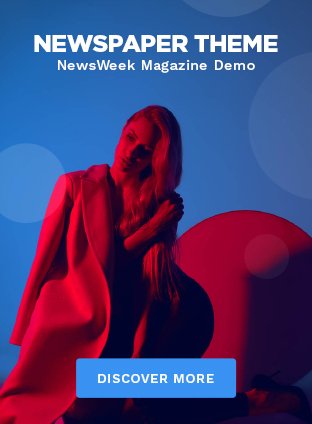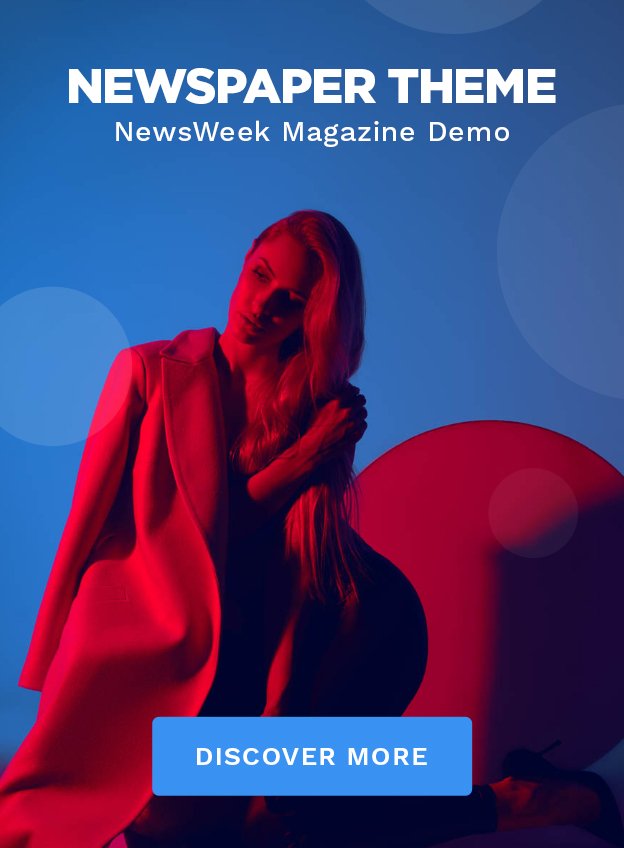Cinematic color grading is a powerful technique that transforms ordinary photos into visually stunning, film-like images. In photography and filmmaking, color grading helps set the mood, enhance storytelling, and bring out the emotional depth of the scene. By using Adobe Photoshop, you can achieve cinematic color grading with a few simple tools and adjustments. In this blog, we’ll guide you through the essential steps to create cinematic color grading in Photoshop, along with insights into how Photoshop can elevate your skill set.
1. Start with the Right Image
Before diving into the color grading process, it’s important to choose the right image. Cinematic color grading works best with images that have strong contrast, interesting lighting, and a clear focal point. Look for images that already convey a sense of atmosphere or mood, as these will respond well to grading adjustments. If you’re looking to enhance your skills in selecting and editing images, FITA Academy offers Photoshop Course in Chennai can be a valuable resource to master this art.
2. Apply Basic Adjustments First
Before getting into color grading, you’ll need to correct the basic exposure and contrast of the image. You can do this by using the following tools:
- Brightness/Contrast: Start by adjusting the overall brightness and contrast of your image to ensure a balanced exposure. This helps set the foundation for your color grading.
- Levels or Curves: Fine-tune the highlights, midtones, and shadows using Levels or Curves. Both tools give you precise control over the tonal range of the image.
Once your image is well-balanced in terms of exposure, you’re ready to begin the color grading process.
3. Use Color Lookup Tables (LUTs)
Photoshop provides a great feature for cinematic color grading: Color Lookup Tables (LUTs). LUTs are pre-set color profiles often used in filmmaking, and they can be a quick way to apply a cinematic look to your image.
- Go to Layer > New Adjustment Layer > Color Lookup.
- In the properties panel, click the “Load 3D LUT” dropdown and select from the available LUTs, such as Crisp_Winter or TealOrangePlusContrast. Teal and orange are popular color schemes in cinema, creating a striking contrast between cool and warm tones.
- Adjust the opacity of the LUT layer to fine-tune the intensity of the effect.
This is a quick and effective way to give your photo a cinematic feel. If you’re aiming to delve deeper into the technical aspects of editing and effects, Photoshop Training can provide hands-on expertise.
4. Enhance Color with Gradient Maps
Another powerful tool for color grading in Photoshop is the Gradient Map.
- Go to Layer > New Adjustment Layer > Gradient Map.
- Select a gradient that reflects the cinematic mood you want to achieve. A common choice for cinematic grading is a gradient from deep shadows (like dark blues) to warm highlights (like orange or gold).
- Adjust the blending mode of the Gradient Map layer to Soft Light or Overlay for a more subtle effect. Lower the opacity to blend it seamlessly into your image.
Gradient Maps allow you to colorize the shadows and highlights separately, creating a dynamic range of tones.
5. Fine-Tune Colors with Selective Color
For more precise color control, use Selective Color. This tool allows you to adjust specific color ranges, such as reds, greens, blues, and neutrals.
- Go to Layer > New Adjustment Layer > Selective Color.
- Focus on the Cyan and Yellow sliders to enhance blues and oranges, which are key colors in cinematic color grading.
- Adjust other color ranges to tweak the mood of the image and match the look you’re going for.
If you’re involved in other technical fields like CCNP Course in Chennai, the precision you learn in those areas can help you bring the same level of detail to your Photoshop projects.
6. Add a Vignette for Depth
A subtle vignette helps focus attention on the subject and enhances the cinematic feel.
- Create a new layer, go to Filter > Lens Correction, and in the Custom tab, adjust the Vignette sliders to darken the edges of the image slightly.
Vignettes create a sense of depth and guide the viewer’s eye to the focal point of the image. If you want to learn more about utilizing this effect in your designs, Photoshop Training can provide you with practical exercises to hone this skill.
Cinematic color grading in Photoshop is an art form that can take your images from ordinary to extraordinary. By applying Color Lookup Tables, Gradient Maps, Selective Color, and Vignettes, you can give your photos that rich, film-like quality. Whether you’re a photographer or designer, mastering these techniques will help you create visuals that captivate and tell a story.
In addition to Photoshop skills, expanding your knowledge in other technical domains like SQL Training in Chennai can give you a well-rounded skill set to apply in your professional journey. For those seeking specialized courses, Photoshop can equip you with the practical knowledge to achieve cinematic color grading and beyond.