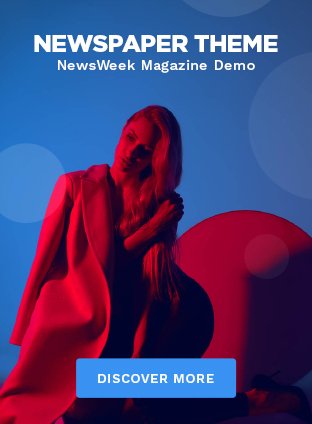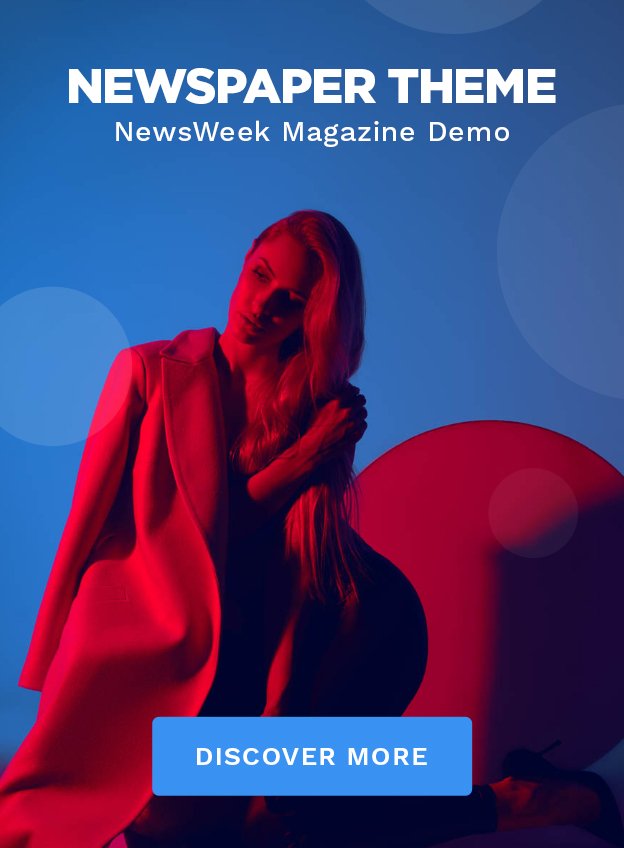Microsoft Windows 10 remains one of the most widely used operating systems globally, renowned for its performance, flexibility, and regular updates. Since its launch in July 2015, Windows 10 has brought together the best features from Windows 7 and Windows 8, offering users a modern yet familiar experience. For many users, downloading Windows 10 is a necessary process when upgrading from an older version, reinstalling the system, or setting up a new device. This article provides a comprehensive guide on Microsoft Windows 10 download, highlighting the steps, requirements, and tips for a successful installation.
Why Download Microsoft Windows 10?
1. Performance and Reliability
Windows 10 is a highly optimized operating system built for both new and old hardware. It offers improved speed, enhanced security, and a stable environment for running applications. Whether you are a professional, gamer, or casual user, Windows 10 provides the right balance between performance and usability.
2. Regular Updates and Support
Microsoft continually releases updates for Windows 10, offering new features, bug fixes, and security patches. These updates help protect your device from potential threats and ensure that your system remains compatible with the latest hardware and software.
3. Improved User Interface
The interface of Windows 10 is designed to be user-friendly, featuring a familiar Start Menu that combines the best of Windows 7’s simplicity and Windows 8’s touch-friendly tiles. It is customizable, responsive, and includes a range of features like virtual desktops, the Task View button, and an enhanced Action Center.
4. Compatibility with Modern Software
Windows 10 supports a wide range of software and hardware, ensuring that users can run both legacy applications and the latest software without compatibility issues. Its backward compatibility makes it ideal for businesses and individuals relying on older programs or systems.
Preparing for the Microsoft Windows 10 Download
Before downloading and installing Windows 10, it’s crucial to prepare your device and ensure that it meets the necessary requirements. These steps include checking system specifications, creating backups, and deciding on the installation method.
1. System Requirements
Ensure that your PC meets the minimum system requirements to run Windows 10 efficiently. The minimum specifications are:
- Processor: 1 GHz or faster processor or SoC (System on a Chip)
- RAM: 1 GB for 32-bit or 2 GB for 64-bit
- Hard Drive Space: 16 GB for 32-bit or 32 GB for 64-bit
- Graphics Card: DirectX 9 or later with WDDM 1.0 driver
- Display: 800×600 resolution
For optimal performance, especially for gaming or professional use, a more powerful processor, more RAM, and better graphics capabilities are recommended.
2. Backup Your Data
Before starting the download and installation process, it’s critical to back up your important data. While the installation process usually preserves files, it’s always better to be safe and ensure your documents, photos, and important applications are backed up to an external drive or cloud storage.
3. Choosing the Installation Method
When downloading Windows 10, there are a few different methods to choose from, depending on your needs:
- Upgrade Installation: This method is ideal if you’re upgrading from Windows 7, 8, or 8.1 and want to keep your files, apps, and settings intact.
- Clean Installation: If you want a fresh start, a clean installation will erase everything on your hard drive, allowing for a brand-new Windows 10 experience.
- ISO File Installation: This option is useful for creating installation media, such as a USB flash drive or DVD, to install Windows 10 on multiple devices or in situations where an internet connection is limited.
Downloading Microsoft Windows 10
There are several ways to download Windows 10, depending on whether you’re upgrading an existing system or installing it from scratch.
1. Using the Microsoft Windows 10 Media Creation Tool
The most common and user-friendly method to download Windows 10 is through the Media Creation Tool provided by Microsoft. This tool helps users easily download Windows 10 and create installation media. Follow these steps:
- Visit Microsoft’s Windows 10 download page: Open your web browser and go to the official Microsoft website, specifically the Windows 10 download page.
- Download the Media Creation Tool: Click on the “Download tool now” button to download the Windows 10 Media Creation Tool.
- Run the tool: After the download is complete, open the Media Creation Tool by double-clicking on it. Accept the terms and conditions.
- Choose the installation method: The Media Creation Tool will give you two options:
- Upgrade this PC now: Choose this option if you’re upgrading your current system to Windows 10.
- Create installation media (USB flash drive, DVD, or ISO file): Select this option if you want to create installation media for another PC.
- Select language, edition, and architecture: If you’re creating installation media, the tool will ask you to choose your preferred language, edition (Home or Pro), and system architecture (32-bit or 64-bit). You can also use the “Use the recommended options for this PC” feature if you’re unsure.
- Create installation media: If you’ve selected the option to create installation media, the tool will help you either burn an ISO file to a DVD or write the setup to a USB flash drive. Ensure your USB drive has at least 8 GB of space.
- Download and install: If you’re upgrading your current system, the tool will automatically download Windows 10 and begin the installation process.
2. Using Windows Update
For users currently running Windows 7, 8, or 8.1, Microsoft offers an upgrade to Windows 10 through Windows Update. This method ensures that all your files, settings, and applications are retained during the upgrade process. To upgrade via Windows Update:
- Open Settings.
- Go to Update & Security.
- Click on Windows Update, then click Check for Updates.
- If Windows 10 is available for your device, follow the prompts to download and install it.
3. Downloading Windows 10 ISO File
For advanced users, downloading the Windows 10 ISO file directly from Microsoft’s website is a flexible option. The ISO file allows you to install Windows 10 without needing a constant internet connection. Here’s how you can do it:
- Go to Microsoft’s official Windows 10 ISO download page.
- Select the edition and language of Windows 10.
- Choose between 32-bit and 64-bit versions.
- Download the ISO file and create a bootable USB drive using software like Rufus or the Windows Media Creation Tool.
Installing Windows 10
Once you’ve downloaded Windows 10, the installation process is straightforward. If you’re upgrading your system, the installer will guide you through the process and migrate your files and settings. If you’re performing a clean installation, you’ll need to boot from the installation media you created earlier. Follow the on-screen instructions to set your preferences, enter your product key (if required), and complete the installation.
Post-Installation Setup
After installing Windows 10, there are a few additional steps to configure your system:
- Install Updates: Open the Settings app and go to Update & Security to download and install any available updates.
- Set Up a Microsoft Account: Linking your system to a Microsoft account allows you to sync settings and access features like OneDrive and the Microsoft Store.
- Install Drivers: Windows 10 will automatically install most drivers, but you may need to visit your device manufacturer’s website to download any missing or outdated drivers.
- Personalize Settings: Customize your system by adjusting the Start Menu, taskbar, and other settings to your preferences.
Conclusion
Downloading and installing Microsoft Windows 10 is a relatively straightforward process, whether you’re upgrading from an older version or performing a clean installation. With Microsoft’s continuous support and updates, Windows 10 remains a solid choice for both personal and professional use. By following the steps outlined in this guide, you can ensure a smooth and successful Windows 10 download and installation process.