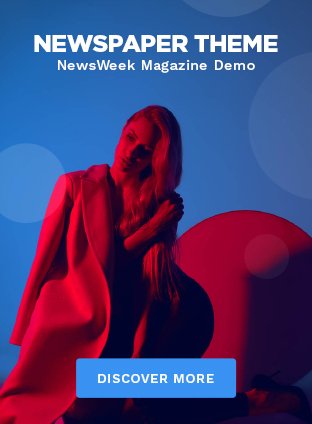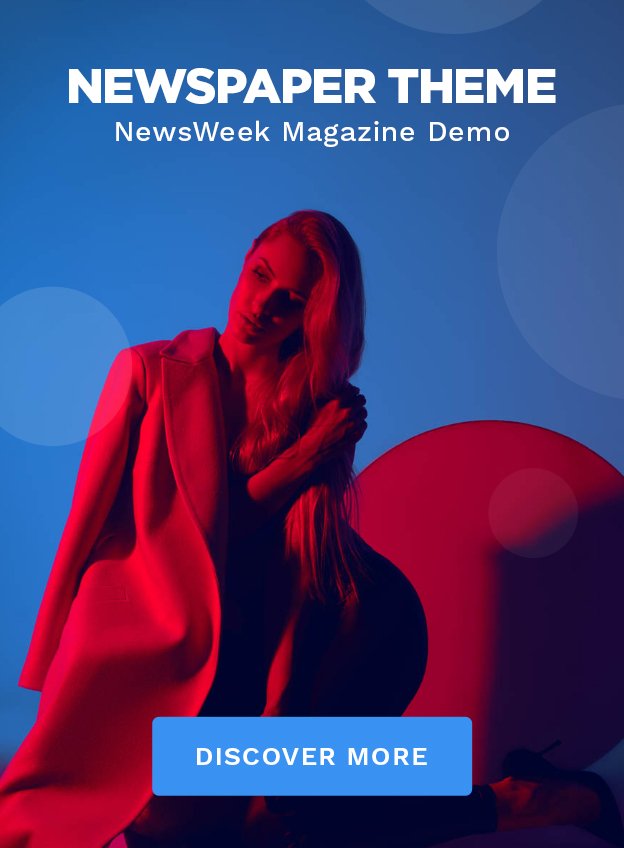The cisco c9300 series is a powerful and versatile networking solution designed to meet the needs of modern enterprises. Getting started with this switch is straightforward, thanks to its intuitive features and user-friendly interface. This blog provides a quick guide to help you get up and running with your Cisco Catalyst 9300 in minutes.
1. Unboxing and Physical Setup
1.1 Unpack the Switch
Carefully unpack the Cisco Catalyst 9300 and ensure all components are included, including:
- Switch unit
- Power cord
- Rack-mounting kit
- Documentation
1.2 Rack Mounting
Use the provided rack-mounting kit to install the switch in a suitable rack. Ensure it is mounted securely to avoid any accidents.
| Setup Step | Description |
| Unpack the Switch | Ensure all components are included |
| Rack Mounting | Securely install the switch in a rack |
2. Connecting Power and Cables
2.1 Power Connection
Connect the power cord to the switch and plug it into a reliable power source. Ensure that the power supply meets the switch’s requirements.
2.2 Network Connections
- Ethernet Connections: Connect your network cables to the appropriate Ethernet ports on the switch. Make sure to label the cables for easier management.
| Connection Step | Description |
| Power Connection | Plug in the power cord to a reliable source |
| Network Connections | Connect Ethernet cables to the switch |
3. Initial Configuration
3.1 Access the Switch
To configure the switch, connect your computer to the console port using a console cable. Use terminal emulation software (like PuTTY) to access the command line interface.
3.2 Basic Configuration
Enter the following commands to set the hostname and management IP address:
bash
Copy code
Switch> enable
Switch# configure terminal
Switch(config)# hostname MyCatalyst9300
Switch(config)# interface vlan 1
Switch(config-if)# ip address 192.168.1.2 255.255.255.0
Switch(config-if)# no shutdown
| Configuration Step | Description |
| Access the Switch | Connect using a console cable |
| Basic Configuration | Set hostname and management IP address |
4. Testing Connectivity
4.1 Ping Tests
Once the basic configuration is complete, perform ping tests to verify connectivity. Test connectivity to other devices in your network to ensure proper configuration.
4.2 Monitor Status
- Check LED Indicators: Observe the LED indicators on the switch to confirm that the device is powered on and functioning correctly.
| Testing Step | Description |
| Ping Tests | Verify connectivity with other devices |
| Monitor Status | Check LED indicators for device status |
5. Advanced Configuration (Optional)
Once you’ve completed the basic setup, consider exploring additional features such as:
- VLAN Configuration: Segment your network by creating VLANs.
- Quality of Service (QoS): Prioritize traffic for critical applications.
| Advanced Configuration | Description |
| VLAN Configuration | Create VLANs for network segmentation |
| Quality of Service (QoS) | Prioritize critical application traffic |
Conclusion
Getting started with the Cisco Catalyst 9300 is quick and easy. By following these steps, you can efficiently set up your switch and begin enjoying its advanced features. Whether you are a small business or a large enterprise, the Catalyst 9300 provides the performance and scalability needed to support your networking needs.
Providing IT solutions globally, Ormsystems caters to both business and public organizations. Buy Cisco routers, switches, and other IT products from our selection.